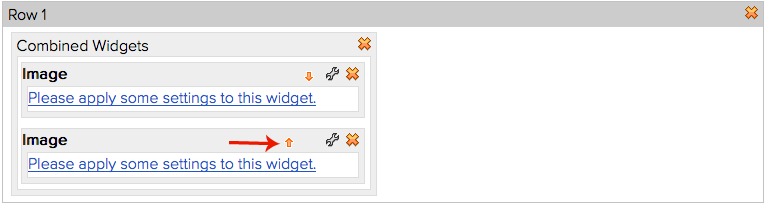There are many times when you’ll want to stack a widget on top of another widget to create a more interesting layout. To do so is not obvious in Jadu. Here’s an example layout with several widgets stacked, or ‘combined’:

1. With one widget already placed on your screen, click on the wrench icon in the upper right corner of the widget.

2. Click on Settings to see the "Combine Widget" screen:
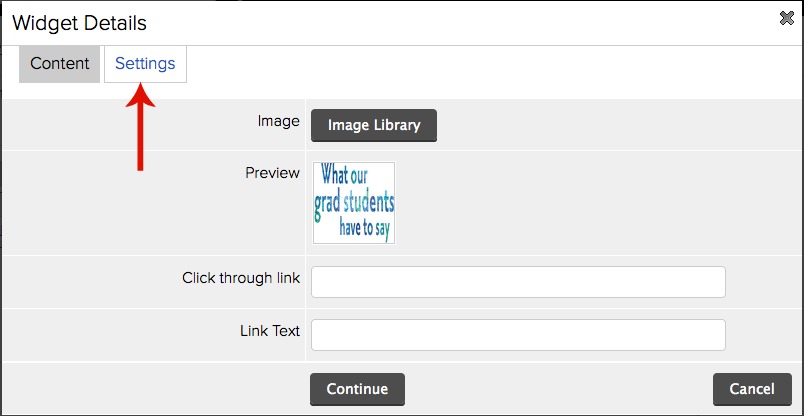
1. Next to the words “Combine Widget” click “Select Widget”.

2. Select the widget you’d like to add below your first widget – in this case we’re choosing Image.

Click “Add” (important to remember or your next widget will not appear)
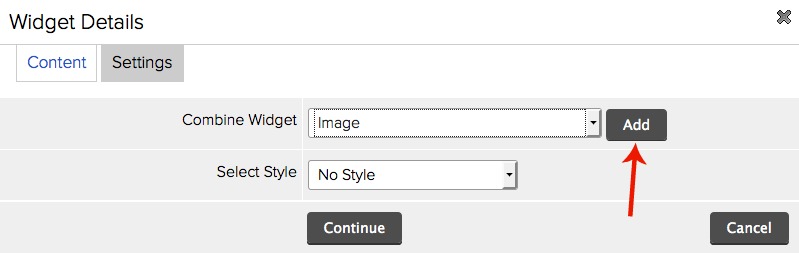
You will now have two widgets stacked. If you wish to reorder your widgets, simply click on the orange arrow to move the image up or down
You can stack as many widgets as you wish, however, do not overwhelm your visitors with too many visuals or text or you will lose their attention.